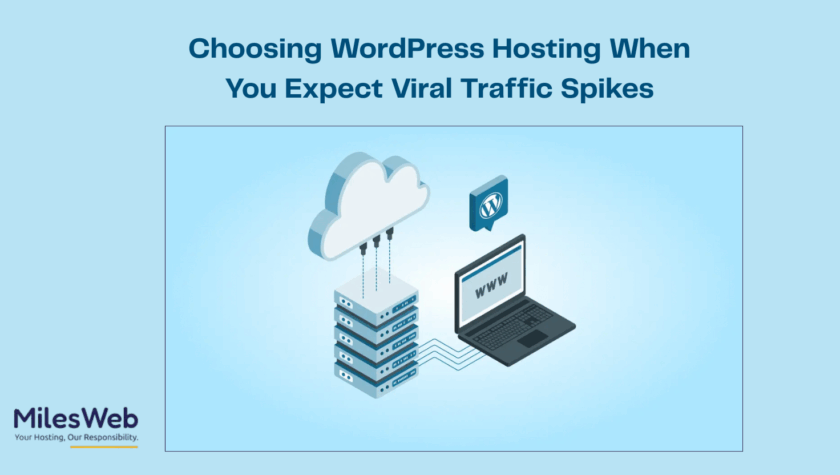Want to build websites using PHP? You don’t need a big server or a lot of money. You can do it on your own computer. This is called a local PHP development setup. It enables you to write and test your code offline and it is safe.
In this guide, you will learn how to set up everything step by step. You don’t need to be a tech expert. Just follow along and you’ll have your own PHP setup in no time. You will be in a position to create, execute and test PHP files on your computer.
Let’s start and make something fun!
What You Need for PHP to Work
Before starting, know what parts make PHP work on your computer:
● Web Server: Like Apache or Nginx. It shows your PHP pages.
● PHP: The tool running reading your code.
● Database Server: Like MariaDB or MySQL. It stores information.
● Optional Tools: phpMyAdmin (manages databases), and Composer (installs extra tools).
Think about it as baking a cake:
● The web server is the oven.
● PHP is the mixer.
● The database is where you store ingredients.
● Optional tools help you bake faster.
These elements work together to enable you to create and test your website on your PC. We’ll go over each item in detail.
Pick the Right Setup for Your Computer
Setting up PHP can be done in two major ways on your PC:
Option 1: Use an All‑in‑One Tool (Easy for Beginners)
TThe tool provides you with it all in a single download. You get:
● Apache (web server)
● PHP
● MariaDB (database)
● phpMyAdmin (database manager)
Popular choices:
● XAMPP (works on Windows, Mac, Linux)
● WampServer (Windows only)
● MAMP (Mac preferred)
These tools install fast and save time. You don’t need to install each part separately.
Option 2: Manual Setup (for Advanced Users)
This is where you can install all parts individually: Apache or Nginx, PHP and MariaDB. You get more control. You can learn how each part works. But it takes more time and some tech knowledge. Use this if you want to work on serious projects or customize setup.
Install XAMPP Step‑by‑Step
We’ll use XAMPP here because it’s simple and works on most computers.
For Windows:
1. Download XAMPP latest on Windows.
2. Start the installer. Select folder as C:\xampp (don’t use Program Files).
3. Open the XAMPP Control Panel.
4. Click Start next to Apache and MySQL.
5. Open your web browser and go to: http://localhost. You should see the XAMPP welcome screen.
For macOS:
1. Download the XAMPP package for Mac.
2. After executing the installation, drag XAMPP into the Applications folder.
3. Open Launch XAMPP via Launchpad or Applications.
Always remember to turn on the Apache and MySQL services at the control panel.
4. Open your browser and use http://localhost to view the welcome page.
Write and Run Your First PHP File
Let’s test if PHP works!
1. Open the XAMPP installation folder.
2. Go to the tdocs folder. This is where your website files will be.
3. Inside htdocs, make a new folder named myphp.
4. Launch a basic text editor such as TextEdit (Mac) or Notepad (Windows).
5. Type this code:
| <?php echo “Hello, PHP!”; ?> |
6.
7. In the myphp folder, save the file as index.php.
8. Open your web browser and type: http://localhost/myphp.
If you see Hello, PHP!, you did it! PHP is working on your computer.
Add phpMyAdmin and Use a Database
With XAMP, you are already using a database named MariaDB, and the management tool is phpMyAdmin.
Step 1:
On your browser, visit: http://localhost/phpmyadmin.
You don’t need to login (default setup).
Step 2:
Click New at the left to make a new database.
Name it something like mytestdb and press Create.
Done! You now have a database.
You can then later write PHP code to insert or retrieve data from that db.
Common Problems and Easy Fixes
Sometimes things don’t work right away. Here are simple fixes:
● Apache or MySQL won’t start
Another program may be using ports (like 80 or 443). Try closing that program.Alternately, go to XAMPP Control Panel → Config → select another port (such 8080).
● Nothing shows at http://localhost
Make sure Apache is running in the Control Panel. Ensure your PHP file is saved in htdocs/myphp and named .php.
● Code appears instead of running
You may have saved the file as .txt. Save it again as .php.
● Errors or blank page
To show warnings, enable error reporting in the php.in file. Restart Apache after changes.
If problems still happen, try restarting XAMPP or your computer. Many issues go away after restart.
Best Tips to Keep Learning
Now that your setup is ready, here are ways you can learn more:
● Write simple PHP programs: calculator, quiz, or greeting.
● Use HTML forms and collect user data.
● Connect PHP to your database and make data from users get saved.
● Try building a simple app with pages, login, and messages.
● Browse beginner PHP tutorials or get help from professional PHP web development services. A web development company will save you time in a bigger project.
● Get into coding groups or forums and keep asking questions and learning.
It’s alright to mess up. That’s what you learn. Start small, build things, and you’ll get better.
Final Words
You’ve done it. You install a local development environment for PHP on your PC. You now have:
● A working web server (Apache)
● PHP ready to run your code
● A database (MariaDB) with phpMyAdmin to manage it
● Your first PHP file running and showing “Hello, PHP!”
These are the first big steps in web programming. Now you can build websites, apps, and tools — all on your own machine.
Keep writing code, keep trying new things and don t worry about breaking things as more you do, more you learn. Soon you will begin to construct useful work and code like a software developer.
Have fun coding, have fun building with PHP!