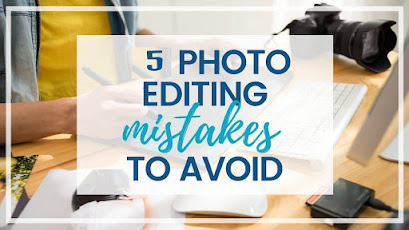With only 7% of Americans lacking internet access, WiFi is a critical part of daily life. However, WiFi issues like slow speeds, dropped connections, or complete outages can disrupt productivity and social activities. This guide outlines common WiFi problems and their solutions.
1. Restart or Reset Your WiFi Router
Restarting your router is a simple first step to resolve issues like poor signal strength or connection drops. Unplug the router from the power source, wait a few minutes, then plug it back in and check your connection.
If restarting doesn’t work, reset the router to factory settings. This clears custom settings like passwords and WiFi names. Locate the reset button (usually a small, recessed hole), press it with a paper clip for a few seconds until the lights blink, then release. Reconnect and test if the issue is resolved.
Read More: Boost Your App Installations With These Marketing Strategies
2. Change Your WiFi Channel
Slow WiFi speeds may result from channel congestion, as WiFi uses radio waves similar to TV broadcasts. To change the channel, access your router’s settings by entering its IP address (commonly 192.168.0.1) in a web browser. Log in with your credentials, navigate to the WiFi settings, and select a different channel. Test multiple channels, restarting the router each time, to find the least congested one.
3. WiFi Not Connecting
If your WiFi isn’t connecting, test the internet using an Ethernet cable plugged into your router and computer. If the wired connection works, the router’s WiFi function may be faulty, and you should contact your ISP for a replacement. If the wired connection also fails, the issue may lie with your ISP’s service.
Read More: How to Connect AWS EC2 Server With SFTP
4. WiFi Network Has Disappeared
If your WiFi network is not visible, ensure the router is powered on. If it’s off despite being plugged in, the power supply may be faulty, requiring a replacement. Intermittent issues could indicate overheating; move the router to a cooler, well-ventilated area and test again.
5. Weak WiFi Signal
A weak WiFi signal may improve closer to the router, indicating an issue with range or interference. Routers operate on 2.4 GHz (better for range, penetrates walls) or 5 GHz (faster, shorter range). Switch frequencies in the router’s settings to optimize performance. Avoid interference from devices like microwaves or Bluetooth gadgets. If the signal remains weak, consider a WiFi range extender to boost coverage between the router and problem areas.
Read More: How To Know Connected WiFi Password In Windows 10
Conclusion
WiFi issues, while frustrating, are often fixable with simple steps like restarting the router, changing channels, or addressing signal interference. If these solutions don’t resolve the problem, contact your ISP for further assistance. For additional tech tips, explore more articles on our blog.