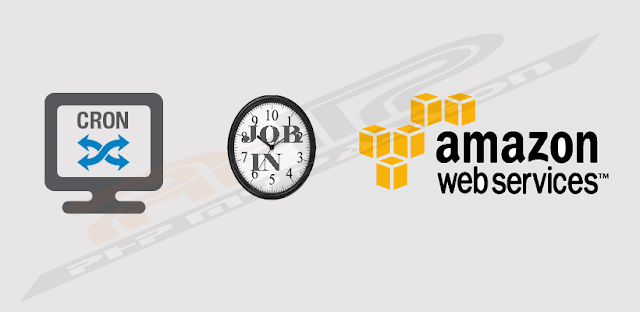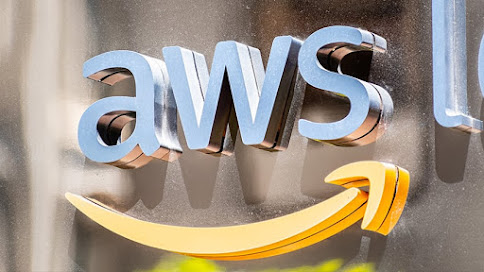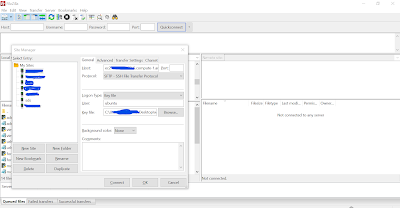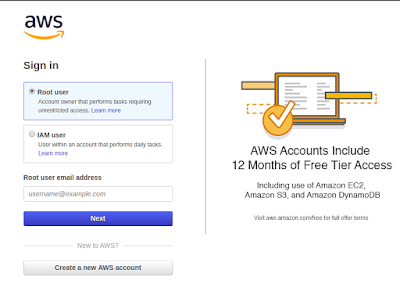Table of Contents
Cron job is a process to run a page automatically in background without interrupting user. You can execute a page automatically at any time on daily basis by setting up a cron job.
I have already explained about setting up a cron job on godaddy server in one of my article. So now here I am going to explain a step by step process for setting up cron job in AWS too for ubuntu users.
Process to Setting Up AWS Cron:-
Step #1. Login to your AWS instance through Terminal by using your server credentials.
Step #2. Type crontab -e.
Step #4. You have to add your script command inside it as below.
* * * * * php /var/www/html/myscript.php
Here 5 star shows –
1st * is for minute (0-59)
2nd * is for hour (0-23)
3rd * is for day (1-31)
4th * is for month (1-12)
5th * is for day-of-week (0-7[where both 0 and 7 mean Sun, 1 = Mon, 2 = Tue, etc])
After setting cron time in min, hour, day, month, day-of-week we set our file path which we want to execute automatically according to date & time.
You can edit cron by pressing Insert key from keyboard and to paste your command inside editor you have to press ctrl+shift+v.
Now press esc and after that type :wq to save and exit from editor.
Step #5. Now check your cron is save successfully or not by typing crontab -l in terminal.
Step #6. Make sure you change your file permission executing command chmod 755 /var/www/html/myscript.php in terminal.
myscript.php
<?php$to = "anilkumar0805@gmail.com";$fr_email = 'phpmypassion@gmail.com';$subj = 'Hi this is from AWS Cron';/* Create a simple msg body */$body = "Welcome to myscriptn";$body .= "n";// Now send emailmail($to, $subj, $body, "From: <$fr_email>");?>
You will get an email every time when your cron will run as per your above php script.