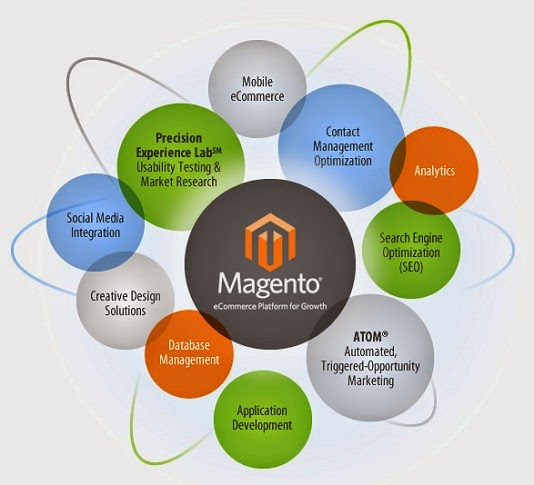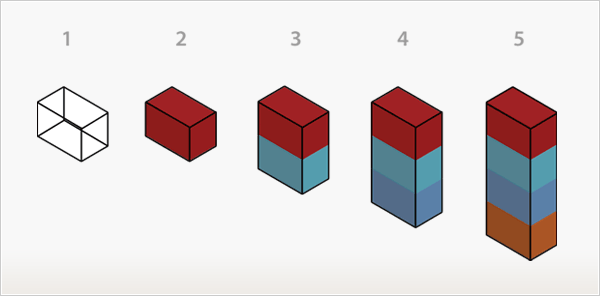Creating Magento Themes Using the Blank Theme
A practical approach to creating custom Magento themes is to modify the pre-installed Blank theme, which provides a minimal set of graphics and CSS. This guide outlines the steps to create a new theme by building on the Blank theme’s foundation.
Step 1: Set Up Theme Folders
Create new theme folders in the app/design/frontend and skin/frontend directories, naming them after your new theme (e.g., our_new_theme). Copy the contents of the Blank theme’s folders into these new directories to serve as the starting point.
Step 2: Create Skeleton Templates
Skeleton templates define the general page structure for your Magento theme. For example, you can create three layout variations:
- Three-column layout
- Two-column layout with a sidebar on the right
- Two-column layout with a sidebar on the left
These layouts can be managed by creating separate skeleton templates and assigning them to specific modules or pages via Magento’s settings. Below is an example of a three-column skeleton template (default.phtml):
getChildHtml('head') ?>
getChildHtml('header') ?>
getChildHtml('content') ?>
getChildHtml('left') ?>
getChildHtml('right') ?>
getChildHtml('before_body_end') ?>
getAbsoluteFooter() ?>
The before_body_end block, configurable in Magento’s Control Panel under System > Configuration > Design, can include JavaScript for analytics or other functionality. Save this template as app/design/frontend/default/our_new_theme/template/page/default.phtml. If the file exists, it will override the default template.
Step 3: Connect Structural and Content Blocks
Structural blocks define the layout for content blocks on each page. Main structural blocks include:
- Header
- Content
- Footer
- Left column
- Right column
Content blocks hold specific content, such as:
- Store navigation
- Store access links
- Page content
- Footer content
- Callout
- Mini cart
- Newsletters
The getChildHtml method inserts structural blocks. For example:
getChildHtml('footer') ?>
This refers to the footer.phtml template in app/design/frontend/default/our_new_theme/template/page/html.
Step 4: Configure the Layout File
To apply the skeleton template, update the page.xml file in app/design/frontend/default/our_new_theme/layout to reference page/default.phtml:
Step 5: Enable Template Path Hints
To simplify theme development, enable template path hints in Magento’s Control Panel: go to System > Configuration, select your store, navigate to Developer, set Template Path Hints to Yes, and save changes.
Step 6: Customize CSS
The Blank theme includes basic CSS with numerous IDs and classes. To streamline development, separate new or custom styles into a dedicated file and use the CSS @import rule to combine them into a single file, improving maintainability and load efficiency.
Conclusion
By starting with the Blank theme, creating skeleton templates, configuring structural and content blocks, and customizing CSS, you can efficiently develop a custom Magento theme tailored to your store’s needs.